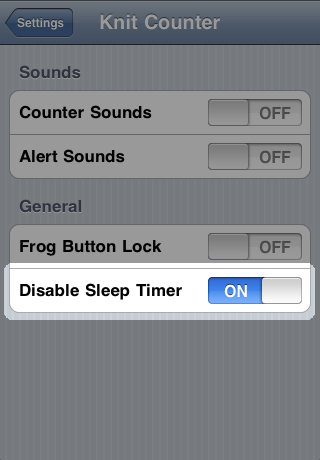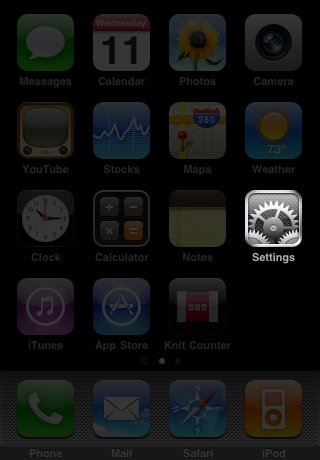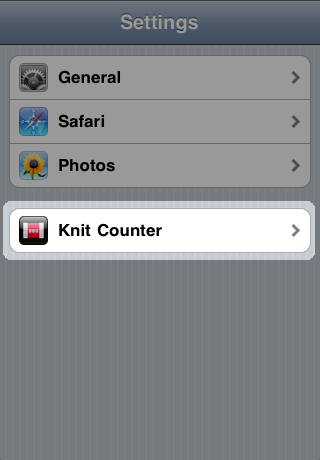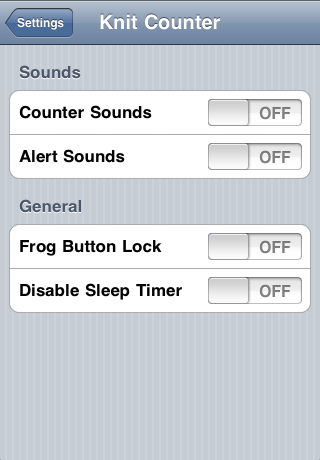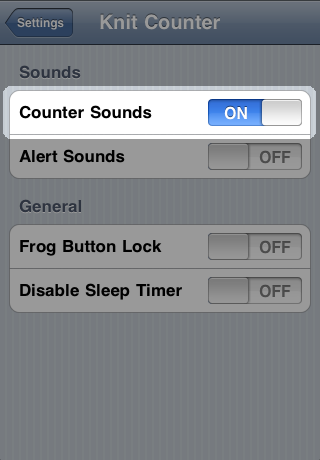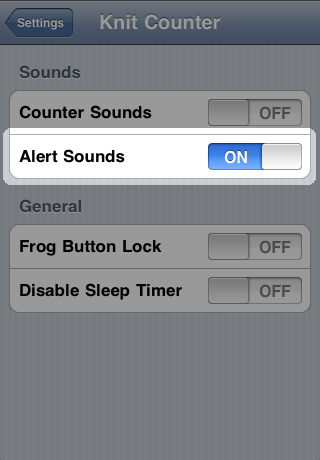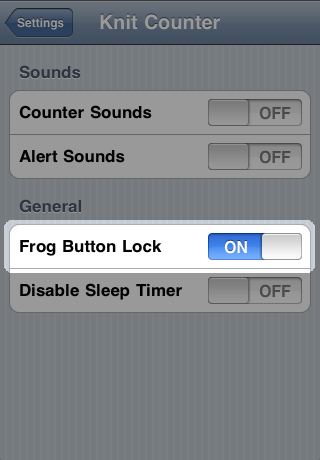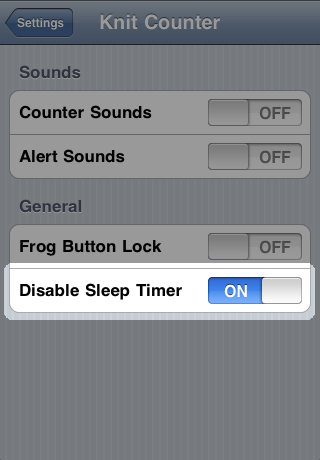Settings
-
Knit Counter's settings are found in the built-in Settings application, accessible from your iPhone/iPod's home screen.
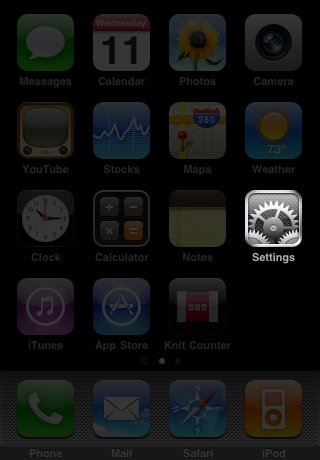
-
From within the Settings application, tap "Knit Counter" to access Knit Counter's settings.
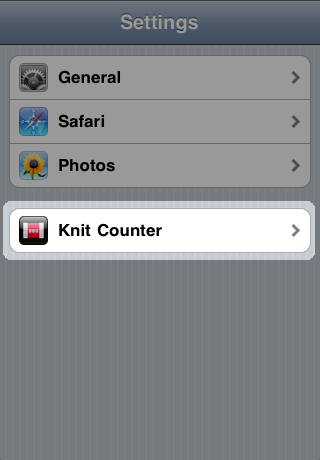
-
By default all of Knit Counter's settings are disabled. Settings can be enabled and disabled by tapping the On/Off button corresponding to the setting you wish to change.
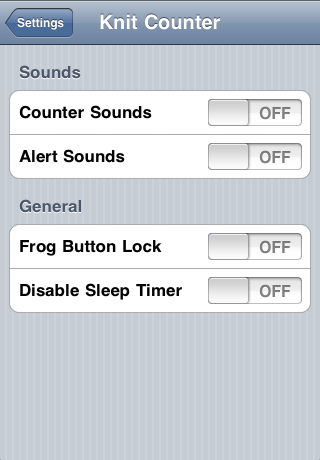
-
Setting "Counter Sounds" to "On" enables audible feedback when incrementing or frogging counters. This setting respects the iPhone's Ring/Silent switch status and thus Knit Counter will not play sounds if it is set to silent.
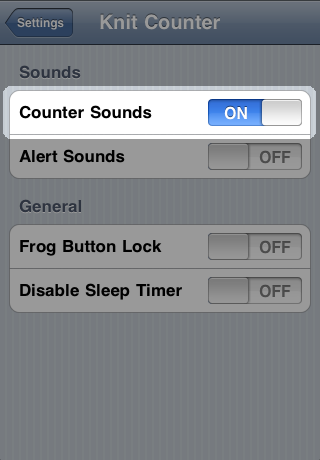
-
Setting "Alert Sounds" to "On" enables audible feedback when increase, decrease or general alert rows are reached. This setting respects the iPhone's Ring/Silent switch status and thus Knit Counter will not play sounds if it is set to silent.
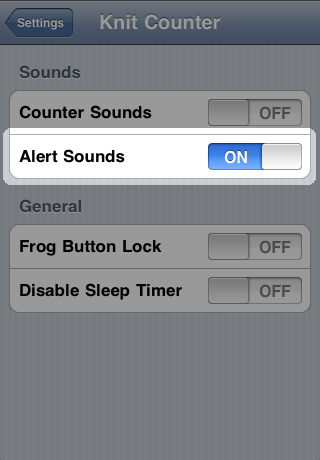
-
Setting "Frog Button Lock" to "On" changes the behaviour of Knit Counter's frog button so that a single tap of the frog button enables frogging, and a second tap disables it.
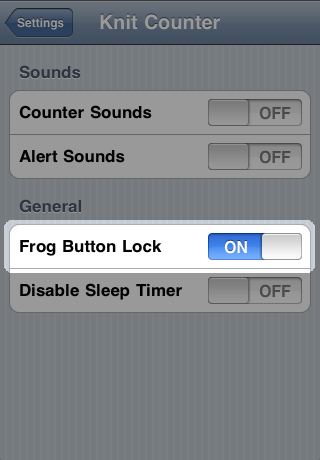
-
Setting "Disable Sleep Timer" to "On" prevents the screen on your iPhone or iPod from turning off when Knit Counter is running.