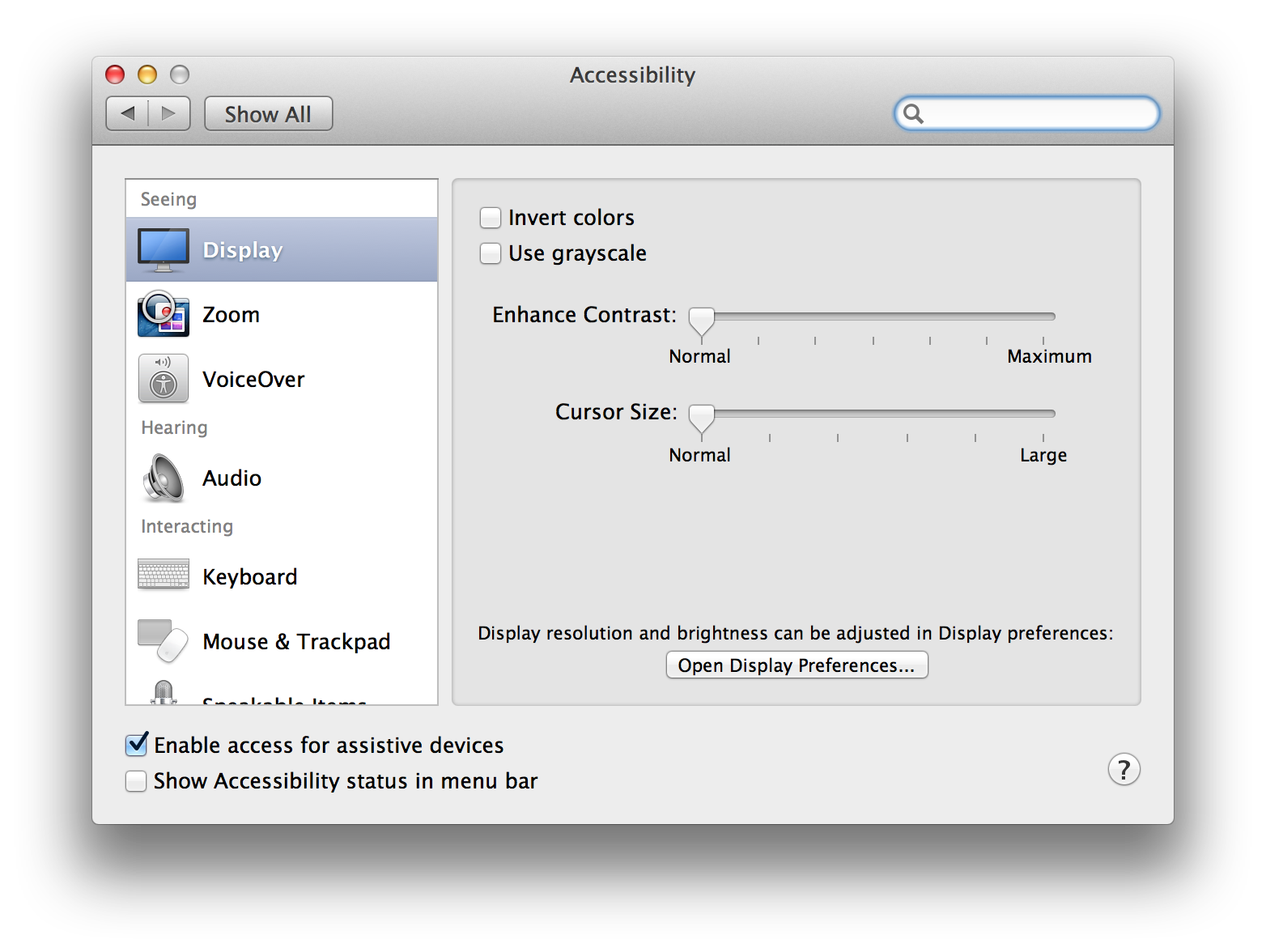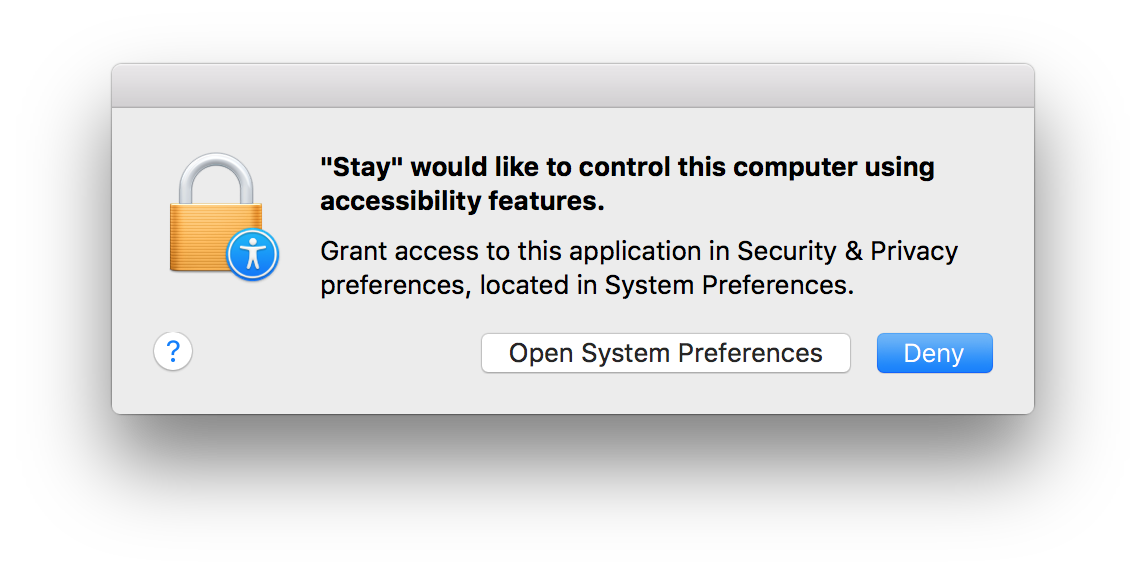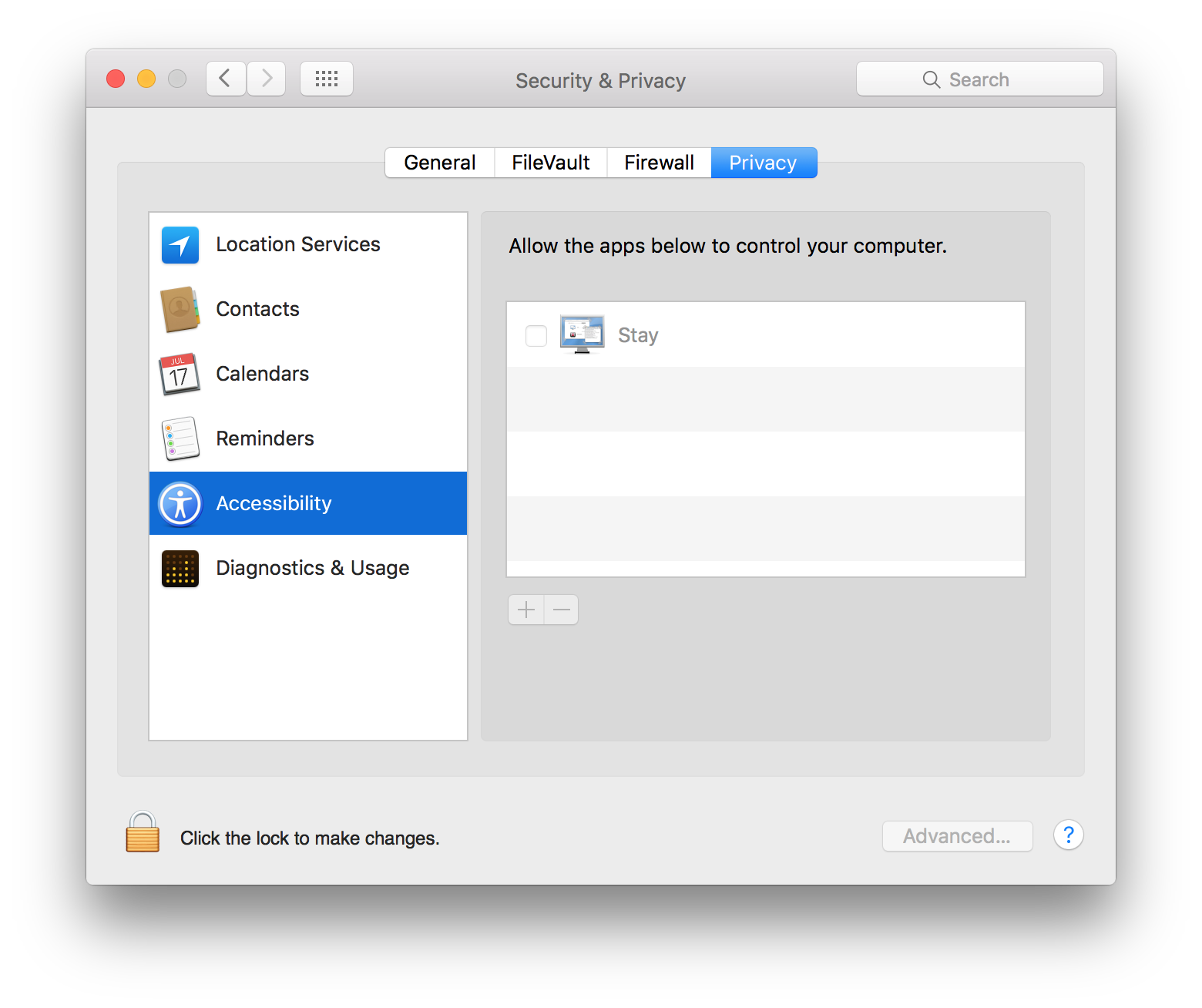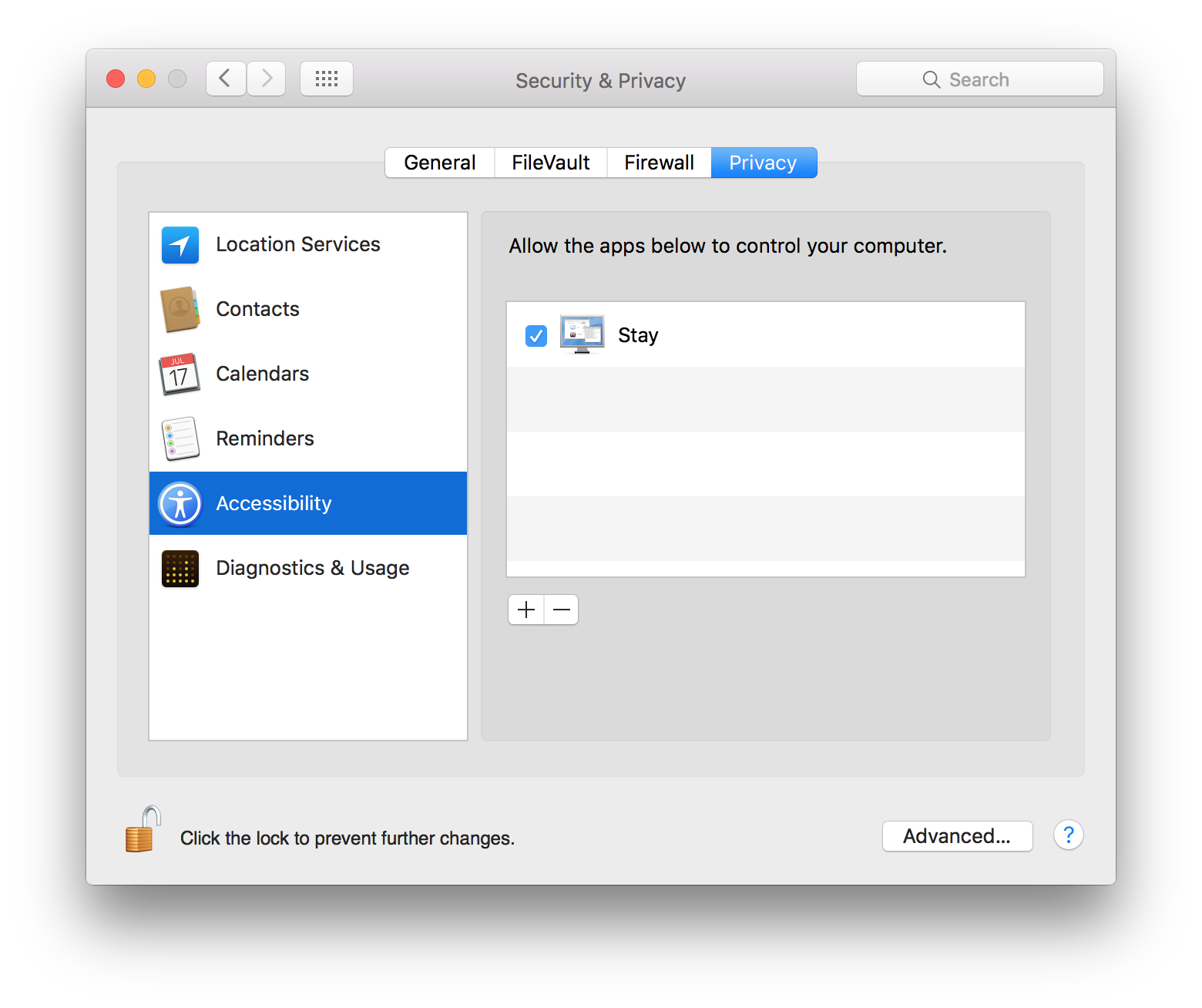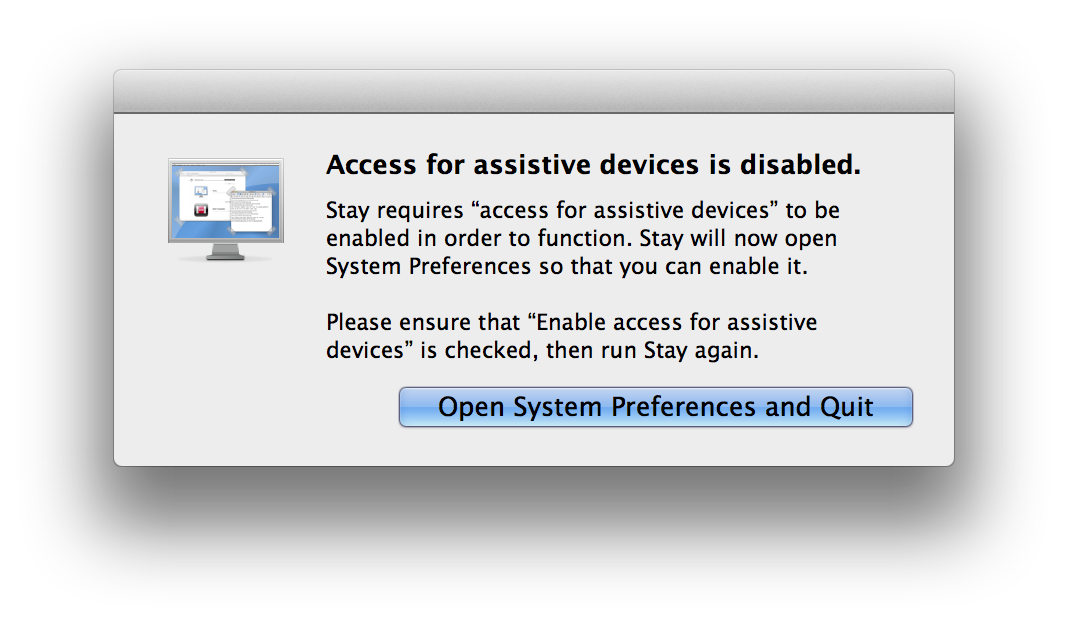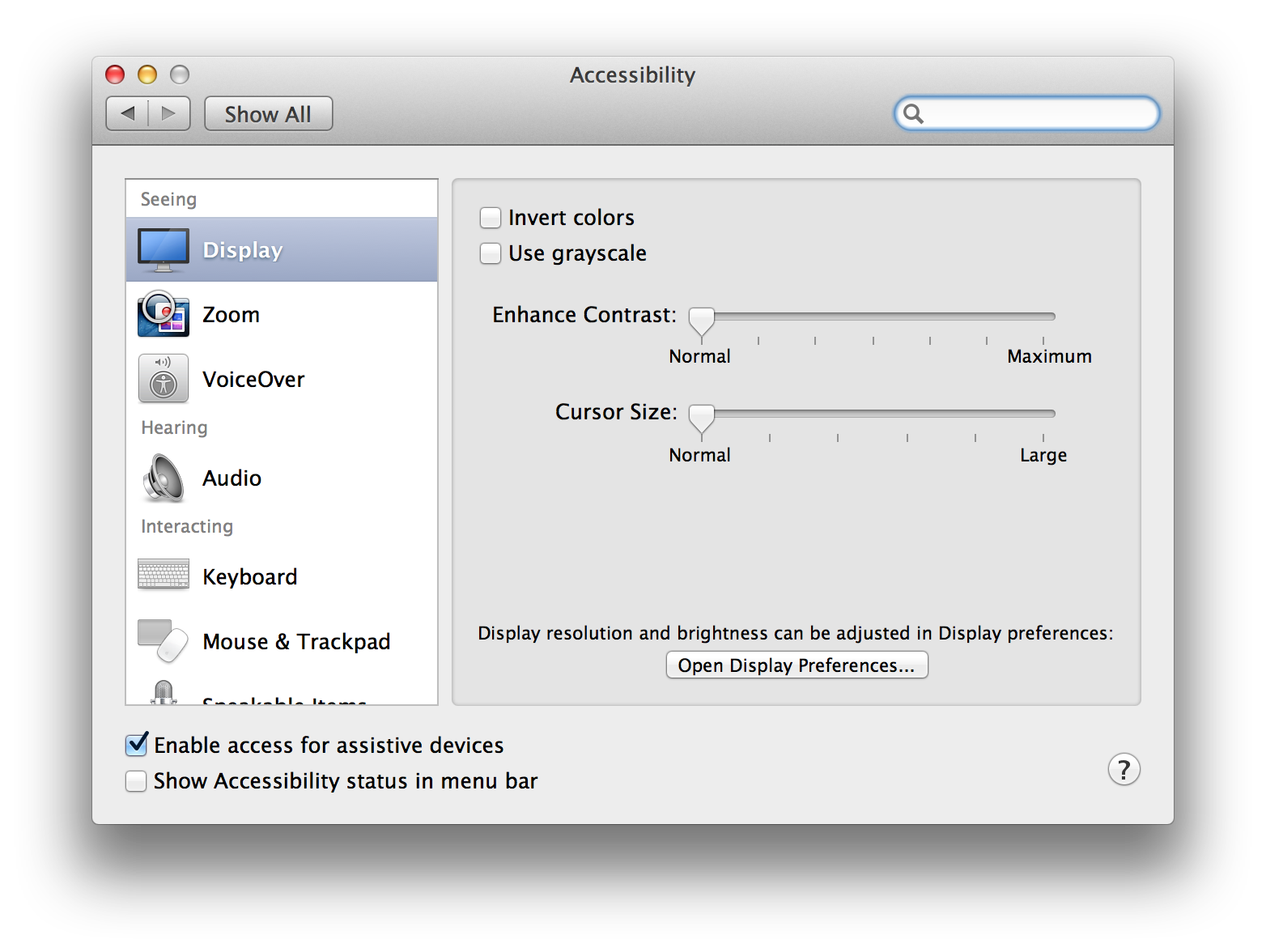First Run
OS X 10.9–10.11
- When running Stay for the first time, the message below will be displayed. Click “Open System Preferences”.
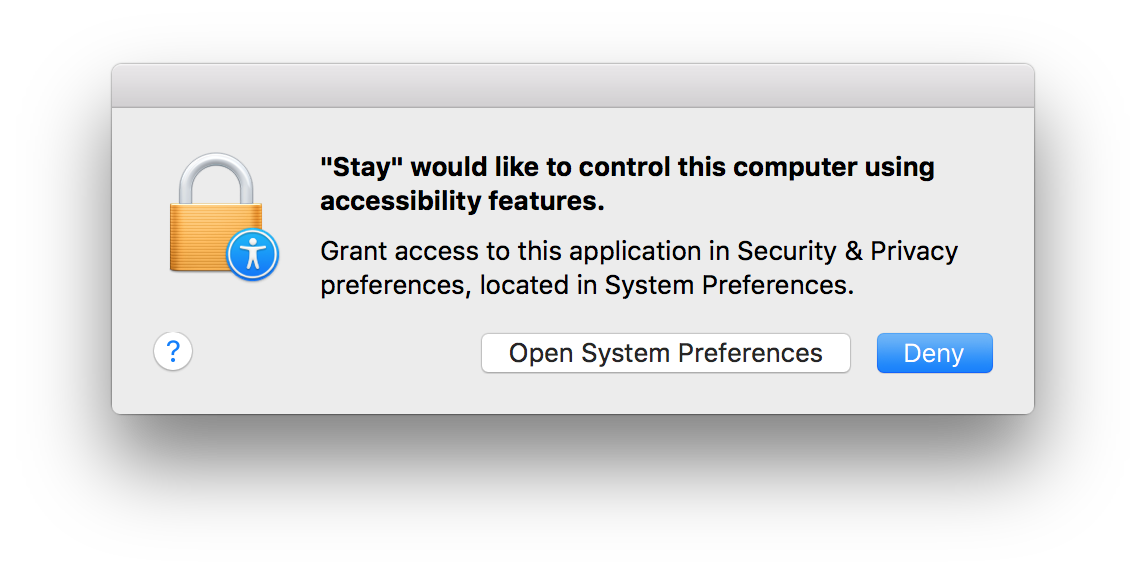
- When the System Preferences window opens, click the orange lock in the bottom left corner of the window, and enter your password when prompted.
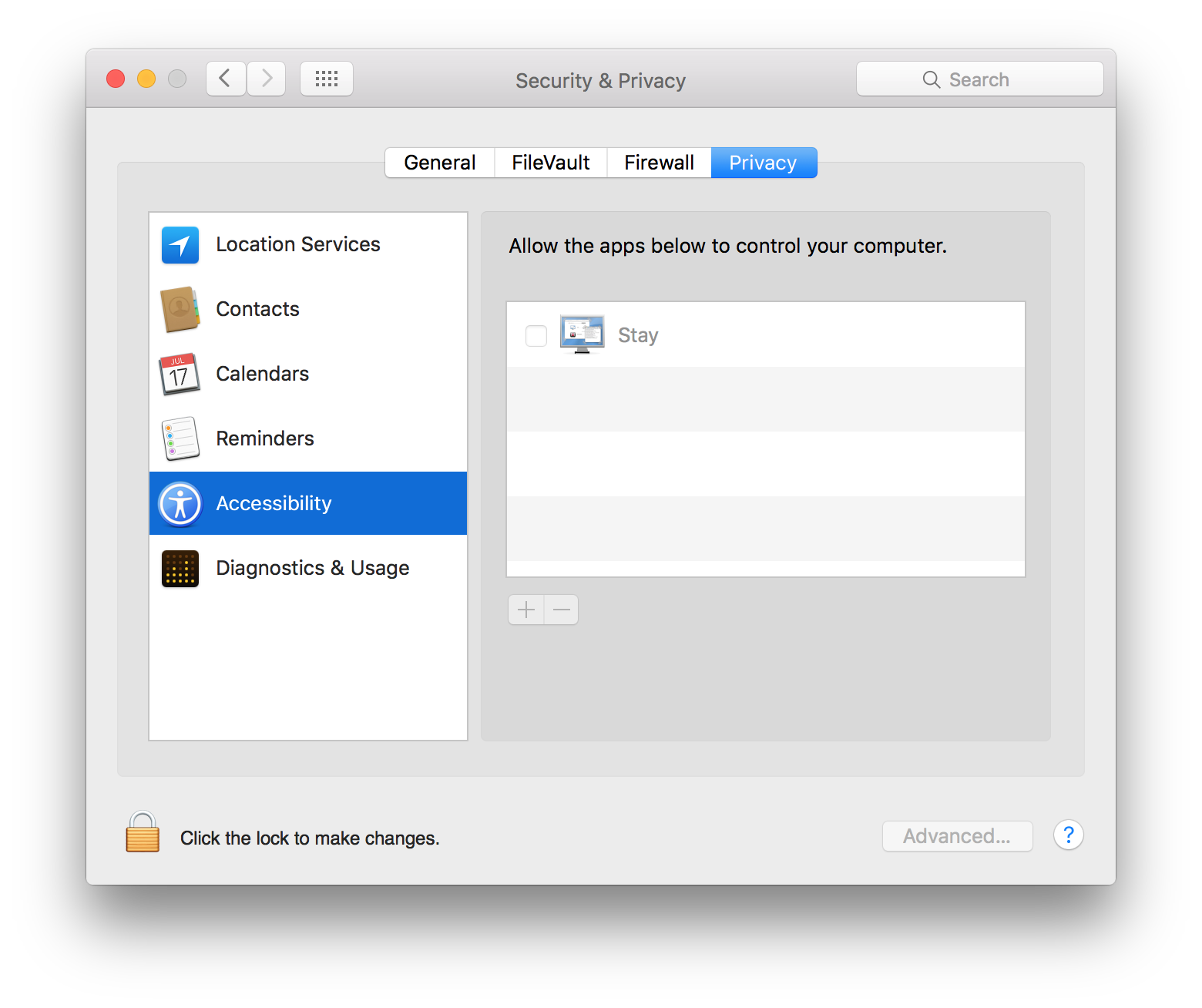
- Finally, ensure the checkbox next to Stay is checked.
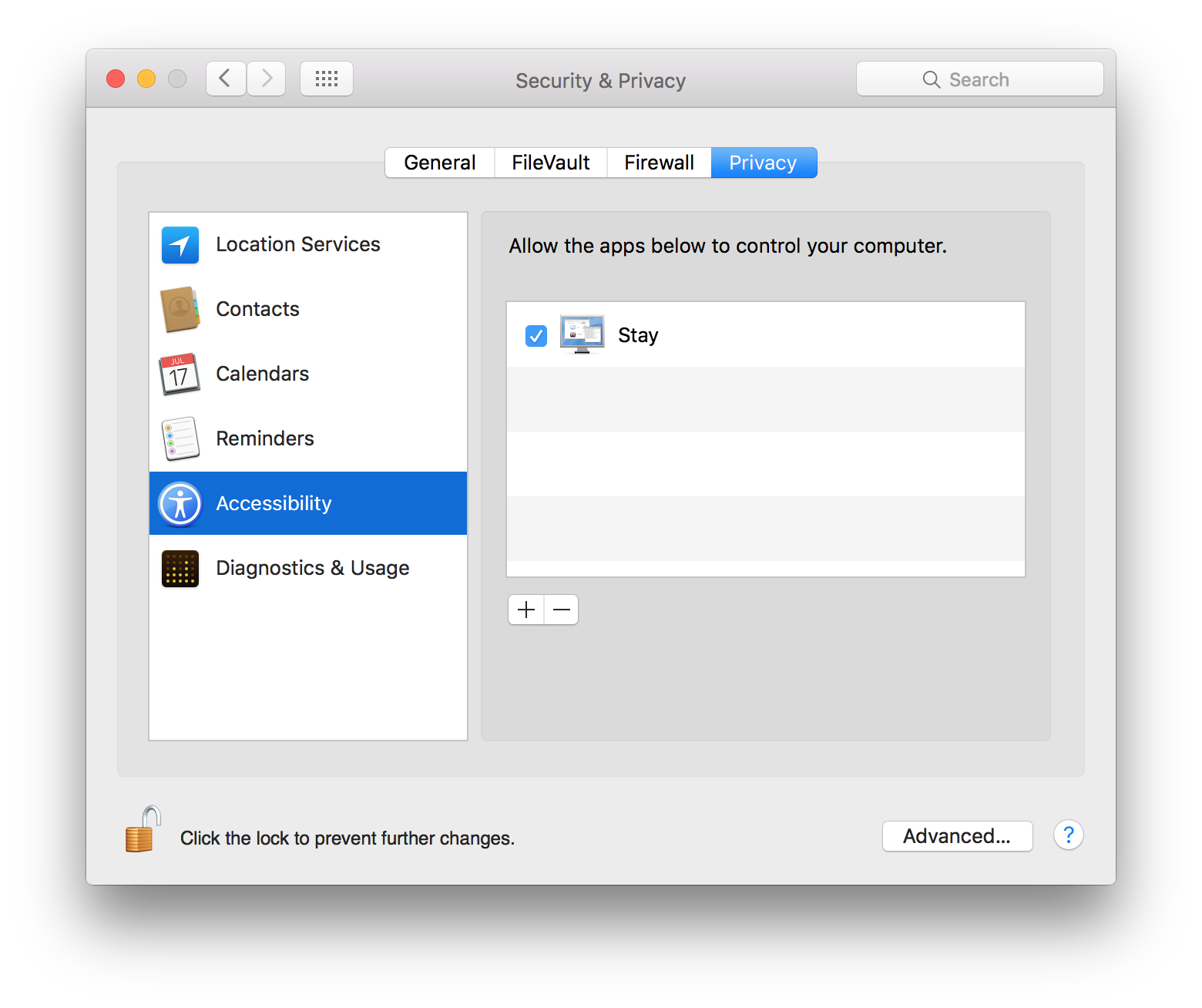
OS X 10.8 and Earlier
- When running Stay for the first time on Mountain Lion, the message below will be displayed. Click “Open System Preferences and Quit”.
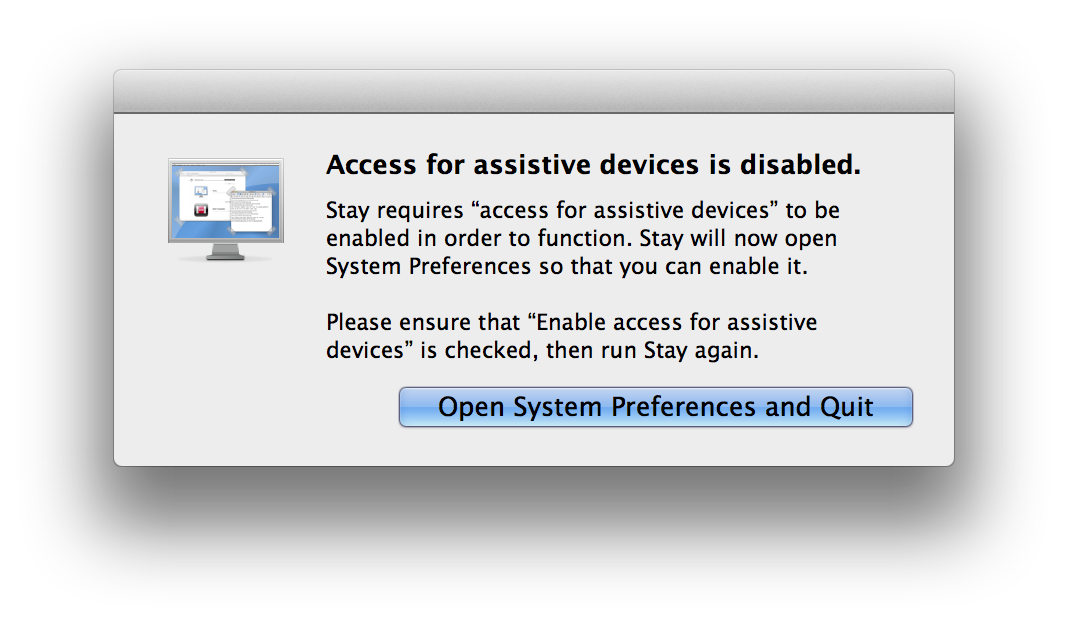
- When the System Preferences window opens, ensure the “Enable access for assistive devices” check box is checked, entering your password if prompted, then relaunch Stay.